Edit Profile
Modify existing browser profiles to update configurations, change fingerprints, or rotate proxies without creating new profiles.
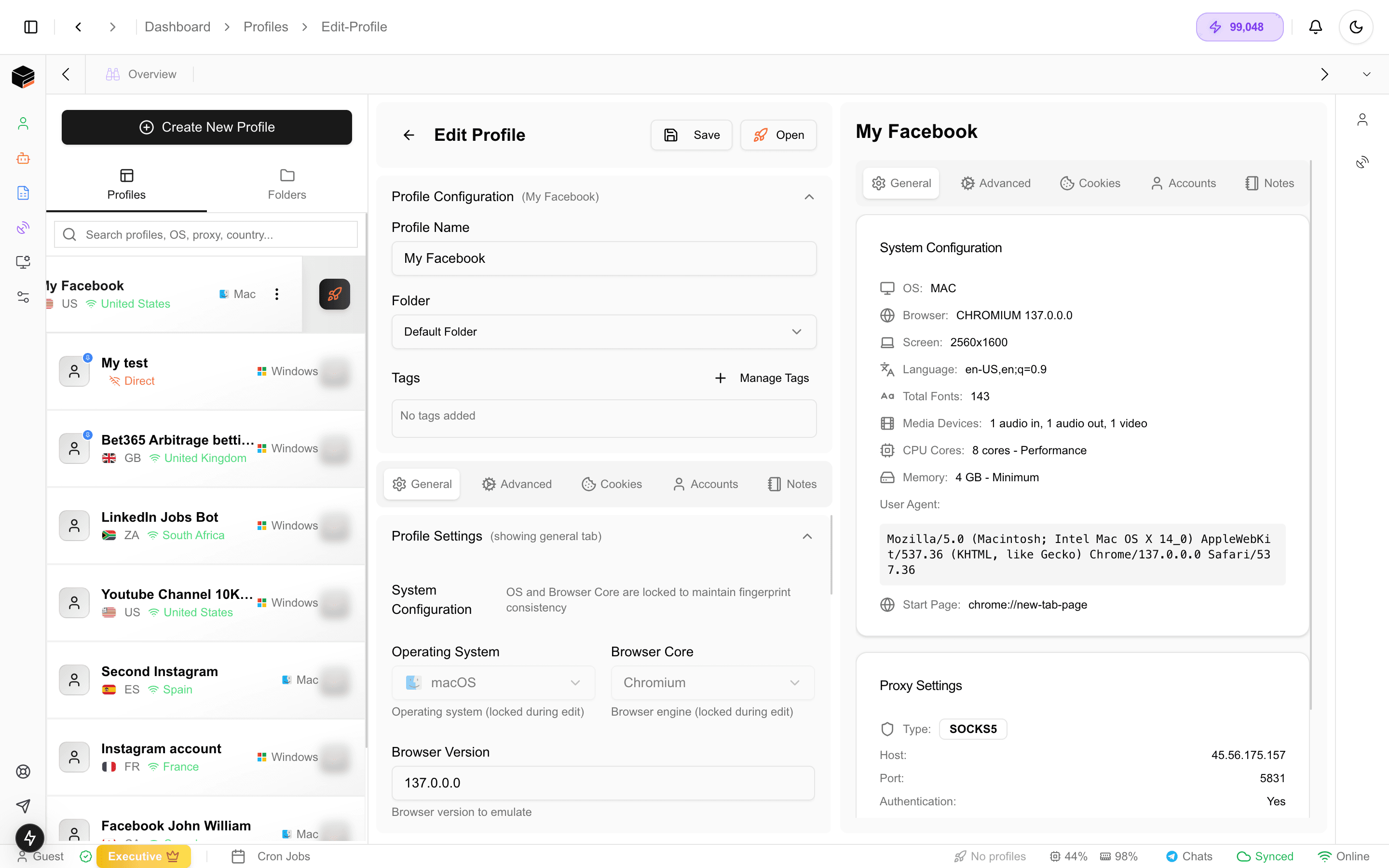
1. Editing Profile Settings
To edit a profile:
- Locate the profile in your left sidebar (e.g., “My Facebook”)
- Click to open the configuration panel
- Navigate between tabs:
- General: Core system settings
- Advanced: Fine-tune fingerprint parameters
- Cookies: Manage stored session data
- Accounts: Linked authentication profiles
- Notes: Add operational reminders
Key editable fields:
- Profile Name: “My Facebook” (visible in your dashboard)
- Folder: Organize into “Default Folder” or custom groups
- Tags: Add searchable labels for filtering
- System Configuration: OS, browser version, screen resolution
- Resource Allocation: Adjust CPU cores (8 cores) and memory (4GB)
2. Proxy Swapping
Xenbox makes proxy rotation effortless with drag-and-drop functionality:
- Access Proxy Settings in the profile configuration
- View current proxy:
- Type: SOCKS5
- Host: 45.56.175.157
- Port: 581
- Authentication: Enabled
- Swap proxies using either method:
- Drag a new proxy from your Proxy Manager
- Manually input the proxy configuration
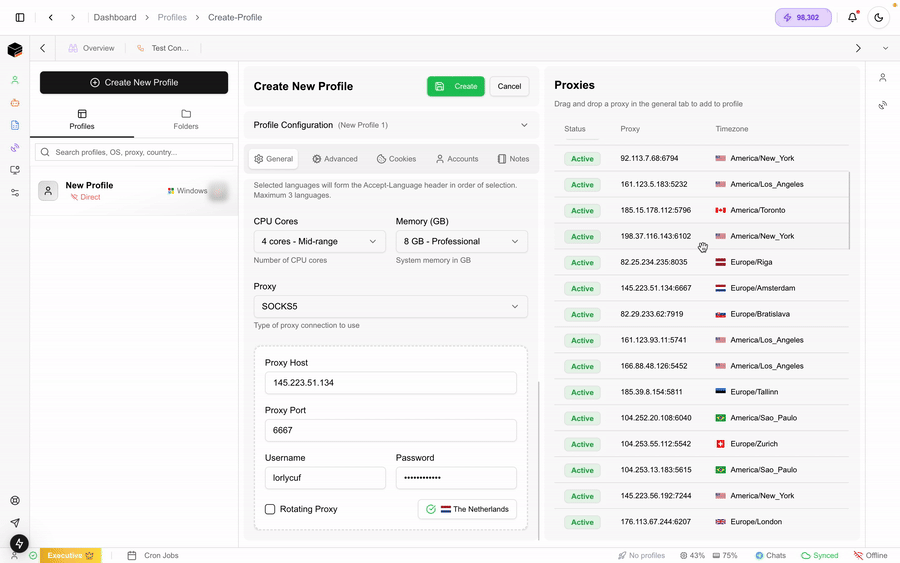
Best Practices:
- Check new proxies before applying
3. Saving Changes
After modifications:
- Save: Preserves all edits while keeping the profile active
System-level configurations (OS/Browser type) may require profile restart to take effect.
Last updated on