Create New Profile
Create fully customized browser profiles with unique fingerprints, proxy configurations, and system settings for maximum anonymity and automation efficiency.
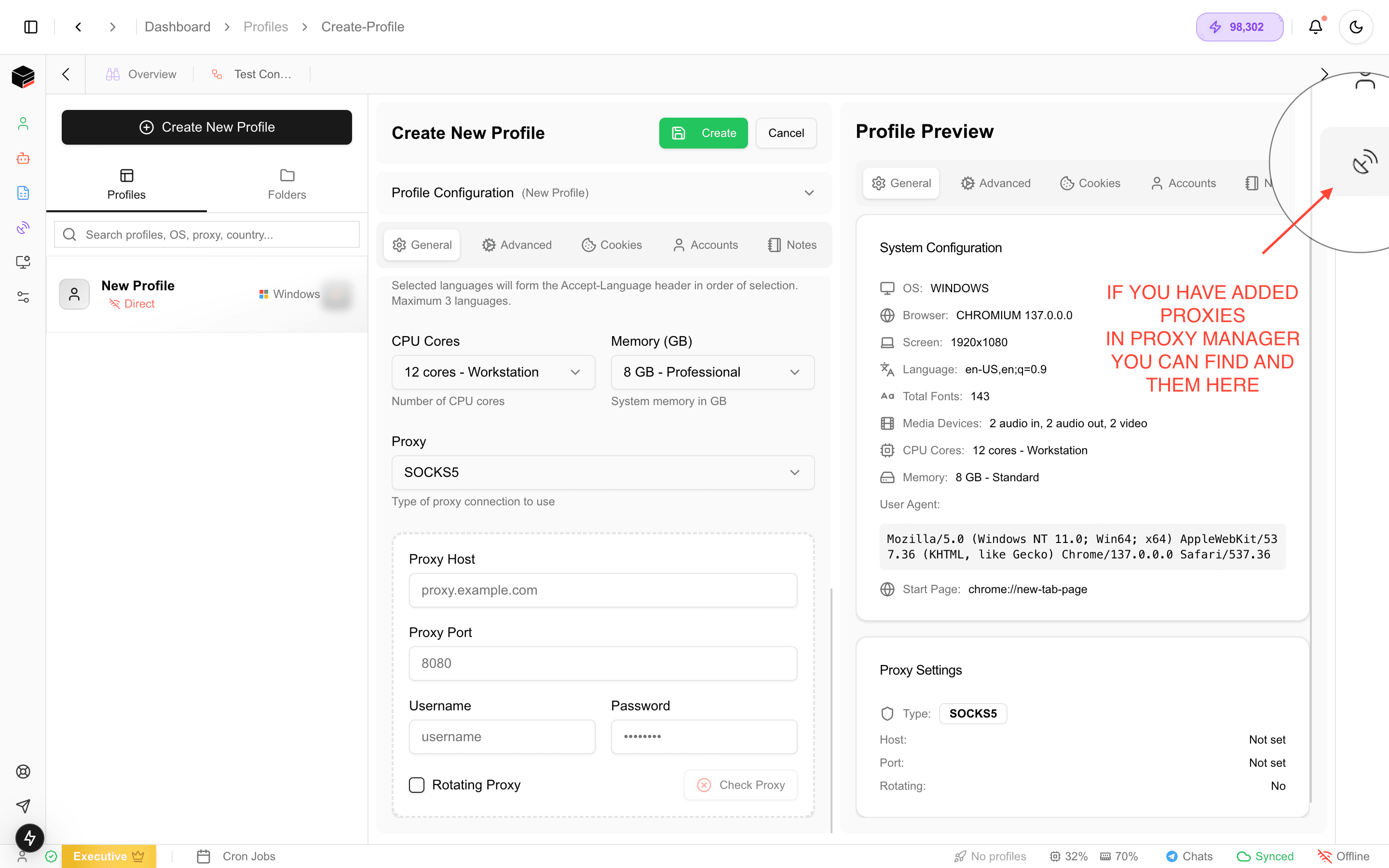
1. Profile Configuration
Basic Settings
- Profile Name: Assign a recognizable name
- Operating System: Choose between Windows, Mac, or Linux fingerprints
- Browser Type: Select Chromium or Firefox base
System Resources
- CPU Cores: Allocate processing power (e.g., 12 cores for workstation use)
- Memory: Configure RAM allocation (8GB recommended for professional use)
2. Proxy Configuration
Proxy Types
- SOCKS5 (Recommended for most use cases)
- HTTP/HTTPS
- SSH Tunnels
- Residential proxies
Connection Settings
| Field | Example Value | Description |
|---|---|---|
| Proxy Host | proxy.example.com | Your proxy server address |
| Proxy Port | 8080 | Connection port number |
| Username | your_username | Authentication credentials |
| Password | … | Masked for security |
3. Profile Configuration
The configuration section allows you to customize every aspect of your browser profile’s digital fingerprint and connection settings.
System Configuration
You can select a config by clicking select config this shows you a list of configurations you can choose from. After selecting the config you can make adjustments to the profile configuration in the general or advanced tabs.
Last updated on